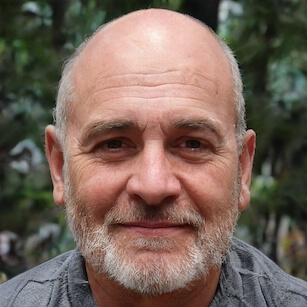1. Syntax: Swift has a more modern and cleaner syntax compared to Objective-C. Objective-C is a superset of C, which means it inherits C's syntax and adds object-oriented features. Swift, on the other hand, has a more concise syntax that is easier to read and write.
2. Type Inference: Swift has a powerful type inference system, which means that the compiler can often infer the type of a variable without the developer explicitly specifying it. This makes Swift code more concise and easier to read.
3. Memory Management: Both Swift and Objective-C use Automatic Reference Counting (ARC) for memory management. However, Swift introduces strong, weak, and unowned references to help developers avoid common memory management pitfalls, like retain cycles.
4. Optionals: Swift introduces the concept of optionals to handle nil values, which is a significant improvement over Objective-C's use of nil pointers. Optionals make it clear when a value can be nil and force developers to handle the absence of a value explicitly.
5. Interoperability: One of the great things about Swift is its interoperability with Objective-C. This means that you can use Objective-C code in a Swift project and vice versa, making it easier for developers to adopt Swift gradually.
In my experience, I've found that Swift is generally more enjoyable to work with due to its modern syntax, type inference, and other features. However, there are still cases where Objective-C can be useful, especially when working with older codebases or certain libraries.