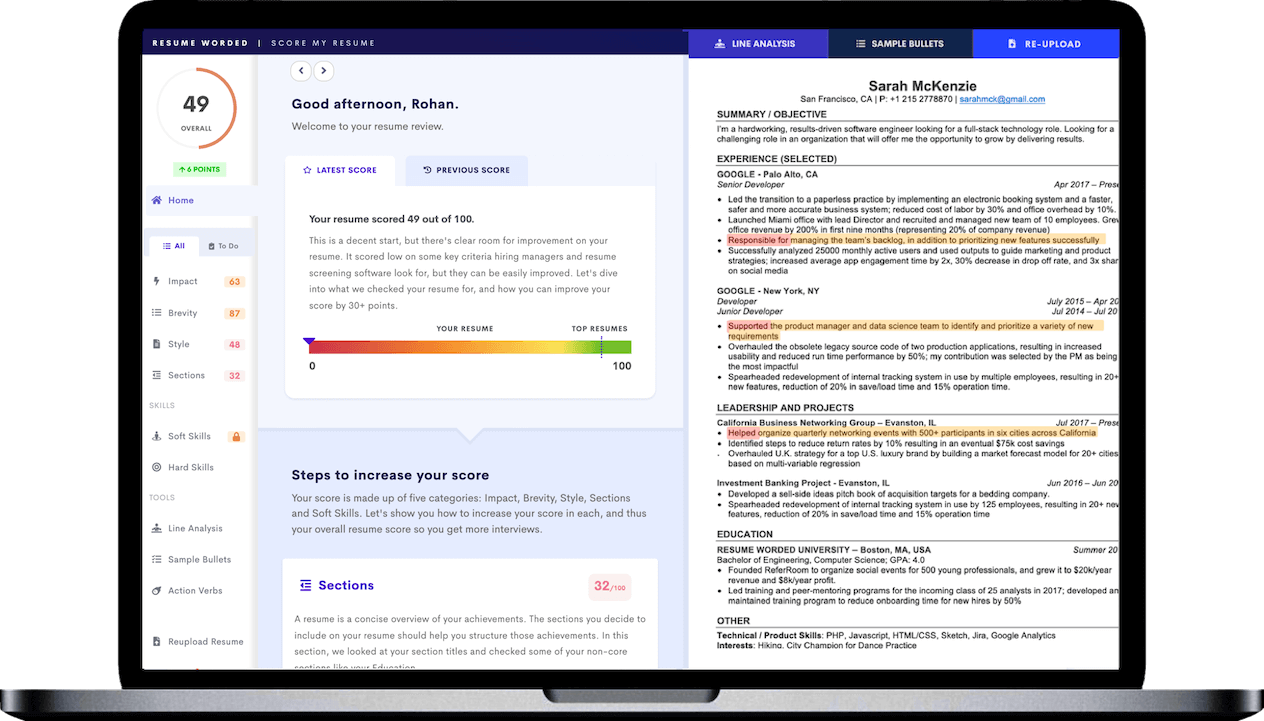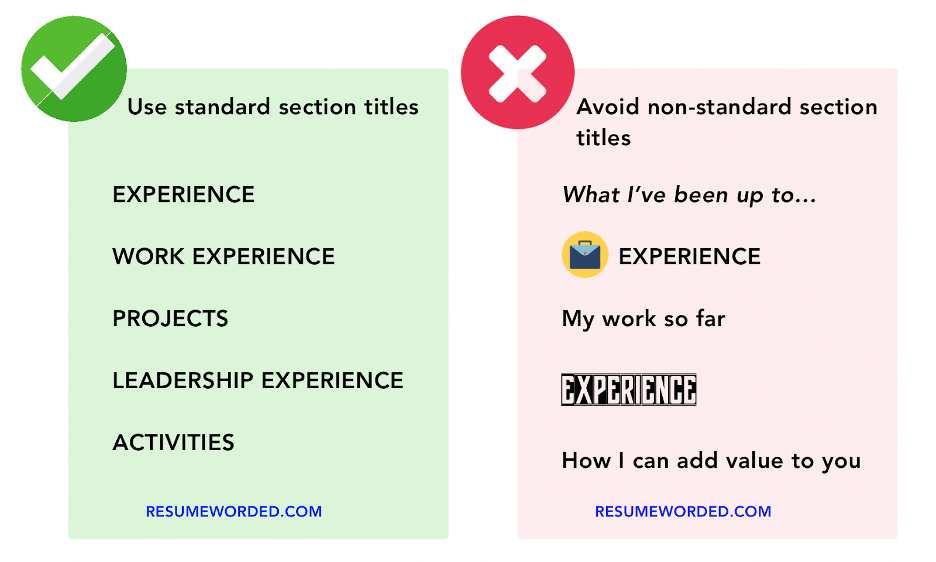Sometimes, the smallest details can be the most complicated. Like: How are you supposed to format dates on a resume?
The good (and bad) news is, there’s more than one way to correctly format resume dates. As long as your resume dates are clear and consistent, you’re off to a good start. Below, we’ll explain how to write dates on a resume, how to format resume dates in Word and Google Docs, what format recruiters (and Applicant Tracking Systems) prefer, and what not to do when listing dates on your resume.
Ready? Let’s dive right in!
List of acceptable resume date formats
Any of the date formats below are fine to use on a resume — as long as you use them consistently.
It’s okay to format dates on your resume as:
- Years only
- Month and year (full or abbreviated)
- Season and year
Avoid listing dates on your resume as:
- Day, month and year
- Month only
- Mixed format — choose one and stick to it
Here are some examples of correct resume date formats. These are appropriate to use in your work experience, education, or any other section of your resume.
Work experience and other date formats
- 2018 – 2021
- 06/2018 – 06/2021
- 06-2018 – 06-2021
- 06/18 – 06/21
- June 2018 – June 2021
- Jun 2018 – Jun 2021
- Summer 2018 – Fall 2021
Graduation date formats
- 2019
- January 2019
- Jan 2019
- 01/2019
- Expected Fall 2024
- Expected September 2024
- Expected Sep 2024
- Expected 09/2023
How to write dates on a resume: Essential tips
DO: Include the month and year
The best resume date format is month and year. This is the format preferred by most recruiters, so if you’re undecided, stick with this.
DON’T: Include exact start and end dates
Exact dates are unnecessary on a resume. The only time you’ll need to include days is if you’re filling out an application form that explicitly asks for that information. In every other case, listing months is specific enough.
DO: Use a date format ATS can read
Applicant Tracking Systems (ATS) have an easier time reading your resume when you include the month and year. The preferred ATS resume date format is Sep 2018 – Jun 2020 or 07/2020 – 09/2022.
DO: Use dashes and hyphens correctly
The best way to separate dates on your resume is with a hyphen or en dash, not with a word like “to” or “until.” And always leave a space between the dates and any dashes or hyphens, e.g. 2016 – 2019, not 2016-2019.
DO: Align your resume dates
For a clean look, always right align any dates on your resume. This avoids having too many details crowding together and taking focus away from the most important information, like your job title and company. (Scroll down for an easy-to-follow guide on how to do this.)
DO: List short dates and abbreviations
Writing out the full month or year is fine, but it’s not necessary. Keep in mind when using abbreviations:
- To abbreviate months, use the first three letters without a period, e.g. Sep 2018 rather than Sept. 2018.
- Using short dates for years is generally fine, but if you’re concerned that 05/10 – 06/12 might be confusing, it’s safest to list dates as MM/YYYY, e.g. 05/2010.
DON’T: List start dates for your education
Start and end dates are for your work experience and similar sections (like volunteering or internships). When listing degrees or other qualifications, you only need to include your graduation date — and it’s even okay to leave this off if it’s been 8+ years.
DO: List overlapping jobs
If you have jobs that overlap on your resume — whether it’s a short overlap, simultaneous part-time jobs, or side gigs that you worked alongside a full-time position — it’s okay to list both.
- To keep it chronological, list the job that started last on top. For example, if you’re currently working two jobs — one that started in March and one that started in April — list the job that started in April first.
- If you want to emphasize one role over another, it’s okay to list the more relevant job first if they had similar start dates. Alternatively, you could list less relevant positions in an “additional experience” section.
DO: Use the same resume date format consistently
There is no one right or wrong way to format dates on your resume — as long as you’re consistent. This means:
- Don’t switch between date formats. Never list one job as 2 014 – 2019 and the next as Dec 2019 – Mar 2020.
- Use the same format in every section of your resume. If you list dates in your work experience section as 10/2017 – 04/2019, don’t list your graduation date as September 2016.
- Use abbreviations consistently. Don’t write January 2018 on one part of your resume and Jan 18 in another.
- Be consistent with the details — using either a short hyphen or a longer en dash to separate dates is fine, but choose one and use it throughout.
DON’T: List only the year if it’s misleading
It’s okay to leave months off your resume, especially if you’re listing older positions or if you were in a previous role for several years. On the other hand, if you worked somewhere from December 2018 – February 2019, don’t list 2018 – 2019 to deceive recruiters into thinking you were there for 1-2 years.
DON’T: Leave dates off your resume entirely
Using a functional or skills-based resume format — one that leaves off dates entirely — is a bad idea for a few reasons:
- Recruiters hate it because they can’t easily find the information they need — that is, exactly how much experience you have in similar roles.
- ATS can’t read it properly, so it may get rejected before it hits the hiring manager’s desk.
- It’s usually used by people who are trying to hide something (like a large resume gap), so it immediately raises red flags.
DO: Know when to break the rules
Like anything in life, there are some times when the rules don’t apply. Specifically, it is sometimes okay to mix date formats. For example:
- If you graduated some time ago, you can list your graduation date as the year only and still use months in your work experience section.
- If you have an extensive career history and want to briefly include much older positions, you can list those with just the years and newer (or shorter) positions with the year and month.
DO: Leave it to the professionals
Wish there was an easy way to check that your resume uses the correct date format? There is! Score My Resume will scan your resume for consistent, easily understood date formats in addition to checking your bullet points, keywords, and overall readability.
How to align dates on your resume
How to align dates on a resume: General tips
Use tabs to quickly right align dates on your resume. Don’t use spaces — this is unnecessarily time-consuming and will result in dates that are almost — but not quite — perfectly aligned.
If you want to get your resume dates perfectly aligned every time, here’s how to do that in Google Docs and Microsoft Word.
How to align dates on a resume in Google Docs
- Make sure that “View -> Show ruler” is checked.
- Click on the ruler above your document where you want to text to stop.
- In the pop-up window, click “Add right tab-stop.”
- Type your left-aligned text then hit the tab key.
- Type your date — it should be neatly aligned to the right of your document.
How to align dates on a resume in Microsoft Word
- Go to the “Home” tab.
- Set your text as “Align to left.”
- Click the arrow icon on the bottom left of your paragraph section and choose “Line spacing options.”
- Alternatively, select “Format -> Paragraph.”
- Click the “Tabs” button in the bottom left-hand corner.
- Under “Tab stops,” type where you want your tab to end — in a standard document, this should be around 6.2 inches.
- Under “Alignment,” click “Right.”
- Select “OK.”
- In your document, type your normal (left-aligned) text then hit the tab key to enter your dates.