Whether you’re a regular LinkedIn user or you’re sitting with a blank profile and zero connections, your LinkedIn could probably use a little sprucing in the new year. From networking to finding a new job, these actionable tips will help you get where you’re going in 2025 by making your LinkedIn profile stand out.
How to make your LinkedIn stand out in 2025
If your goal is to build or improve your LinkedIn profile:
- Add a background and profile picture
- Customize your URL
- Upload media
- Rotate your featured sections
- Max out your Profile Strength indicator
If your goal is to get more views:
- Use keywords
- Make your headline count
- Write a detailed summary
- Add more connections
If your goal is to find a job:
- Announce your job search
- Get recommendations
- Emphasize in-demand skills
- Use the #OpenToWork feature
- Optimize your profile for ATS
If your goal is to connect with people:
- Personalize your messages
- Join LinkedIn groups and events
- Be active
- Build a personal brand
If you want to make your LinkedIn profile better and catch the attention of recruiters, try out the LinkedIn review tool below. It’ll help you optimize your profile!
Your goal: Improving your profile
Add a background and profile picture
Like it or not, appearances matter — especially on social media. Adding a clean, professional-looking headshot can help your profile stand out and provide an instant personal connection. In fact, studies have found that having a photo can make people up to 40% more likely to click on your profile.
Here are some tips for choosing the right photo:
- Choose a recent photo or take a new one. You want the photo to reflect how you actually look so people can feel like they know you.
- Similarly, choose an outfit and expression that reflects your professional brand. Serious expressions are fine, but smiling is usually better.
- Use a neutral background. You want the focus to be on you, not where you are.
- Make sure you’re the only person in the photo and that your face takes up most of the frame. You’re looking for a close-up, not a full body shot.
- Avoid using fancy filters. A clean, simple photo is the goal.
- Upload a high-quality, high-resolution image. LinkedIn supports 400 x 400 pixel photos up to 8MB.
Customize your URL
One of the first things you should do in LinkedIn is change your profile URL. This will give your profile a more polished look and make it easier for people to find you manually, especially if you need to include it on your resume or a job application. Here’s how to do it in a few quick steps:
- Click the “Me” icon at the top of your homepage.
- Select “View profile.”
- Click “Edit public profile & URL” at the top right hand corner.
- Go to “Edit your custom URL” and click on the pencil icon.
- Enter a custom URL. This will appear in the format www.linkedin.com/in/yourname.
- Click “Save.”
Upload media
If your LinkedIn profile looks like a digital version of your resume, you’re under-utilizing it. LinkedIn allows you to connect upload media directly to your profile — including PowerPoint, SlideShare, or other presentations, photos, videos, audio, and infographics.
Here's how to upload media to your LinkedIn profile:
- Go to your "Edit profile" page.
- Scroll down to the media section.
- Click "Add media."
- Choose to add a link or upload media directly — supported formats include .pdf. .ppt, .pptx, .doc, .docx, .jpg, .jpeg, .png, and .gif.
Related: How to Upload a Resume to LinkedIn
Rotate your featured sections
LinkedIn has a "featured" section that allows you to highlight anything you really want people to see. That could include direct links to your work or portfolio, multimedia uploads, licences and certifications, projects, awards, publications, or even a few choice testimonials.
And remember that your LinkedIn profile is a living thing — which means you should change it up once in a while. Every couple of months, change your banner or rotate your featured section to keep things fresh and let recruiters know you’re still active.
Here's how you can change what shows up in your LinkedIn featured section:
- From your LinkedIn profile, click "Add profile section."
- Click the "Recommended" dropdown and choose "Add featured."
- Click the "Add" icon.
- Choose what you'd like to upload and click "Save."
To edit your featured section or remove something:
- Scroll down to the featured section on your profile.
- Click "Edit."
- Choose "Reorder" to change the order that things appear, or
- Choose "Remove from featured" to edit the title and description of a piece of work or to remove it entirely.
Max out your Profile Strength indicator
There's a better reason to complete your LinkedIn profile than making those annoying popup reminders disappear: LinkedIn's internal algorithm prioritizes high-ranking profiles, meaning you'll have an automatic advantage over people who haven't completed their profiles.
The 5 LinkedIn profile levels are:
- Beginner
- Intermediate
- Advanced
- Expert
- All Star
There are 9 things you need to include in your profile to reach the highest ("All Star") LinkedIn profile level:
- Profile picture
- Headline
- Industry
- Location
- Experience
- Skills
- Summary
- Education
- Connections (50+)
Only half of all LinkedIn users have "All Star" profiles, which means that following those steps is an easy way to stand out.
Your goal: Getting more views
Use keywords
In 2025, keywords are more important than ever before. This includes your headline, summary, and work experience itself. Unlike a resume, it’s worth adding extra details to your job titles on LinkedIn — for example, instead of listing your job title as “Analyst,” try “Analyst (specialized in Data Analysis, Project Management, and Business Intelligence).”
Not sure if your LinkedIn profile is living up to its full potential? Try our free LinkedIn review to optimize your profile and provide personalized tips.
Make your headline count
Don’t make the mistake of using a basic, non-descriptive headline like “Sales Representative.” Your headline can have up to 120 characters — so use them! Add in details and relevant keywords. Here are some good examples:
Sales and Business Development Representative | 5+ Years Experience in Customer Support
Freelance Software Developer with 5+ years experience in Java, Rails, C# | Full Stack Developer
Use the tool below to get a list of keywords relevant to your job or industry.
If you’re looking for more ideas, check out our full list of 50+ LinkedIn headline examples.
Write a detailed summary
Your LinkedIn summary is another area where it pays to elaborate. It can be longer than you think — around 200-300 words, or a few short paragraphs, is ideal. You should write your summary in first person and include your work experience, accomplishments, and awards. Always finish with a call to action that lists your preferred contact methods, like your email address or twitter handle.
If you’re looking for more guidance, why not use a LinkedIn summary generator to do the hard work for you?
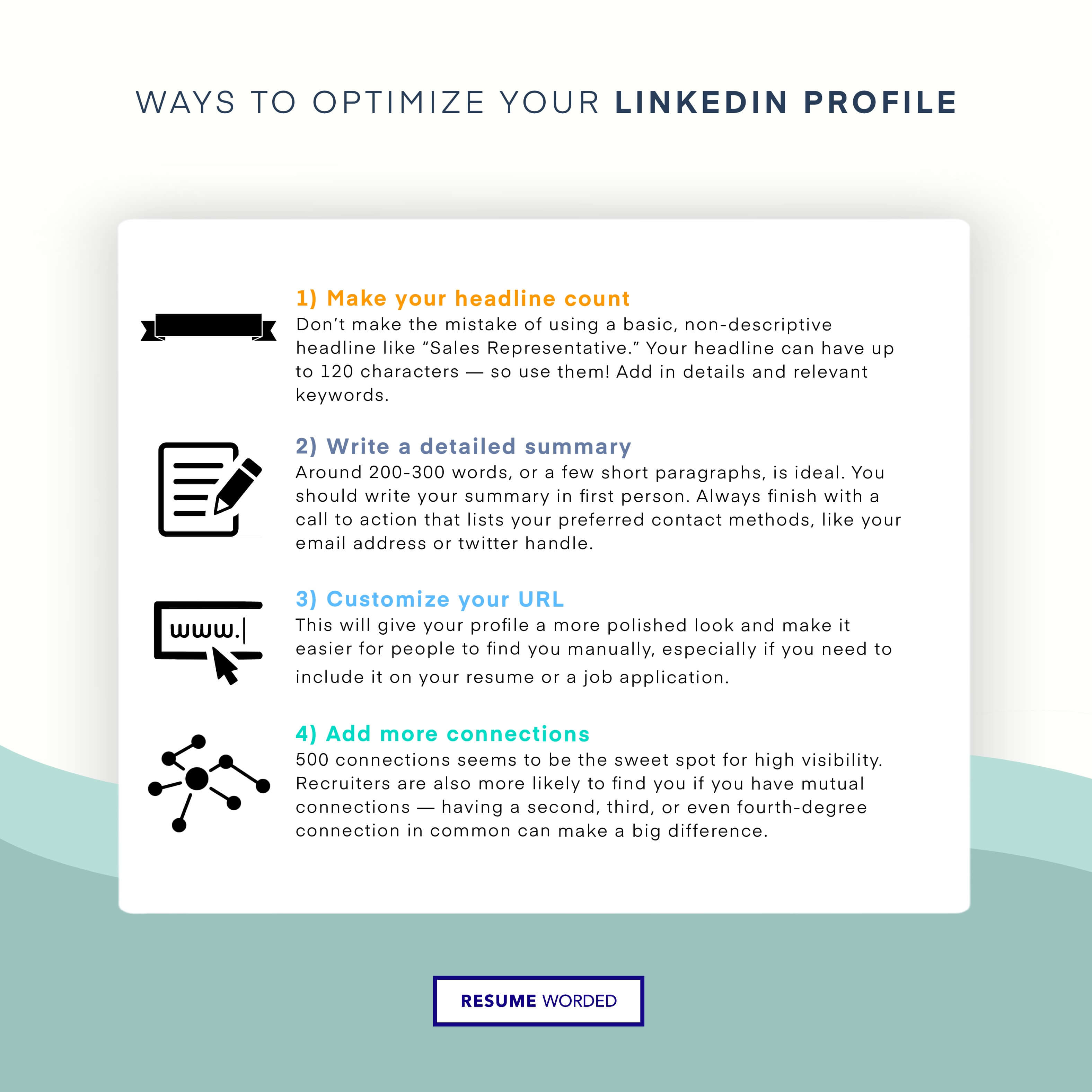
Add more connections
Arguably the easiest way to boost the visibility of your profile is to add more connections. The LinkedIn algorithm means that the more connected you, the more visibility you’re likely to see on your posts — 500 connections seems to be the sweet spot for high visibility. Recruiters are also more likely to find you if you have mutual connections — having a second, third, or even fourth-degree connection in common can make a big difference.
Related: Make The Most of LinkedIn With These Strategies For Finding Recruiters
Your goal: Finding a job
Announce your job search
The best way to get what you want is to ask for it. If you’re actively job searching, let your network know! You can create a LinkedIn post announcing your job search or even reach out directly to individual contacts to ask for leads. Try asking for informational interviews from people already in the role or industry you’re targeting, and build a rapport before coming right out and asking for a job.
For more specific tips, check out our guide on how to announce your job search on LinkedIn.
Get recommendations
Unlike your resume, which shouldn't have a references section, it's totally okay — even encouraged — to include references on your LinkedIn profile. Do skip the generic skills endorsements — which carry very little weight — and ask for personal recommendations instead.
Emphasize in-demand skills
In 2025, what employers need is starting to look very different. Use your accomplishments to highlight the skills hiring managers are looking for right now, like experience managing teams remotely or proficiency with recent technology like Zoom and Slack.
Use the #OpenToWork feature
A super easy way to let people know you’re job searching is to use LinkedIn’s built in “Open To Work” feature. Here’s how to enable it:
- Click the “Me” icon at the top of the LinkedIn homepage.
- Click “View profile.”
- Below your name and headline, click “Open.”
- Select “Finding a new job.”
- Fill in the requested information, including who you want to be able to see that you’re job searching.
- Click “Save.”
Optimize your profile for ATS
Applicant Tracking Systems (ATS) have become increasingly commonplace when applying for jobs. But how does LinkedIn factor into this?
A more recent ATS trend has these programs automatically pulling information from your online profiles, which means you’ll want to make sure that:
- Your LinkedIn profile is up to date
- The information in your profile matches your resume
- You’ve deleted any old posts that risk raising red flags
Your goal: Connecting with people
Personalize your messages
Never use the default LinkedIn connection request. At best, it shows a lack of effort; at worst, it could get your message flagged as spam and deleted. Instead, take a minute or two to personalize it with your contact’s name and why you’re reaching out to them. Short on time or inspiration? Use our handy email templates for reaching out to people on LinkedIn.
Join LinkedIn groups and events
LinkedIn groups allow you to grow your professional network, connect with colleagues, and meet people in your industry. Try to cultivate a good mix of local, industry-specific, and goal-based groups (for example, if you're aiming to upskill in a certain area or change careers).
Here's how to find groups on LinkedIn:
- Enter a keyword in the search bar at the top of the page, or
- Search directly for a specific group name.
- Choose "Groups" from the dropdown menu.
- Click on one that matches your professional interests.
- (Optional) Send a connection request to the group owner.
- Alternatively, browse recommended groups by clicking on the “Work” icon and selecting "Groups."
You can also use LinkedIn to find events that are happening online or in your area:
- Enter a keyword in the search bar at the top of the page, or
- Search directly for the name of the event.
- Choose "See all results."
- Click on the "Events" tab to view events from the search results.
Be active
The best way to increase engagement on your LinkedIn profile is to be active yourself. Write blog posts, share industry insights or interesting links, poll your network, and join groups that are relevant to your industry and location. Posting thoughtful, relevant content and engaging with others will help you build a network in more than name only.
Build a personal brand
Beyond simply being active on LinkedIn, it’s worth spending time to develop your personal brand. Try building an audience by messaging your contacts and cultivating relationships, commenting on trending posts, contributing to discussions, and publishing a variety of content, including authoritative articles, personal stories, or podcasts and other media. And remember that it’s not always about what your network can do for you — try reaching out to help others every now and then by offering advice or free services in your area of specialty.










