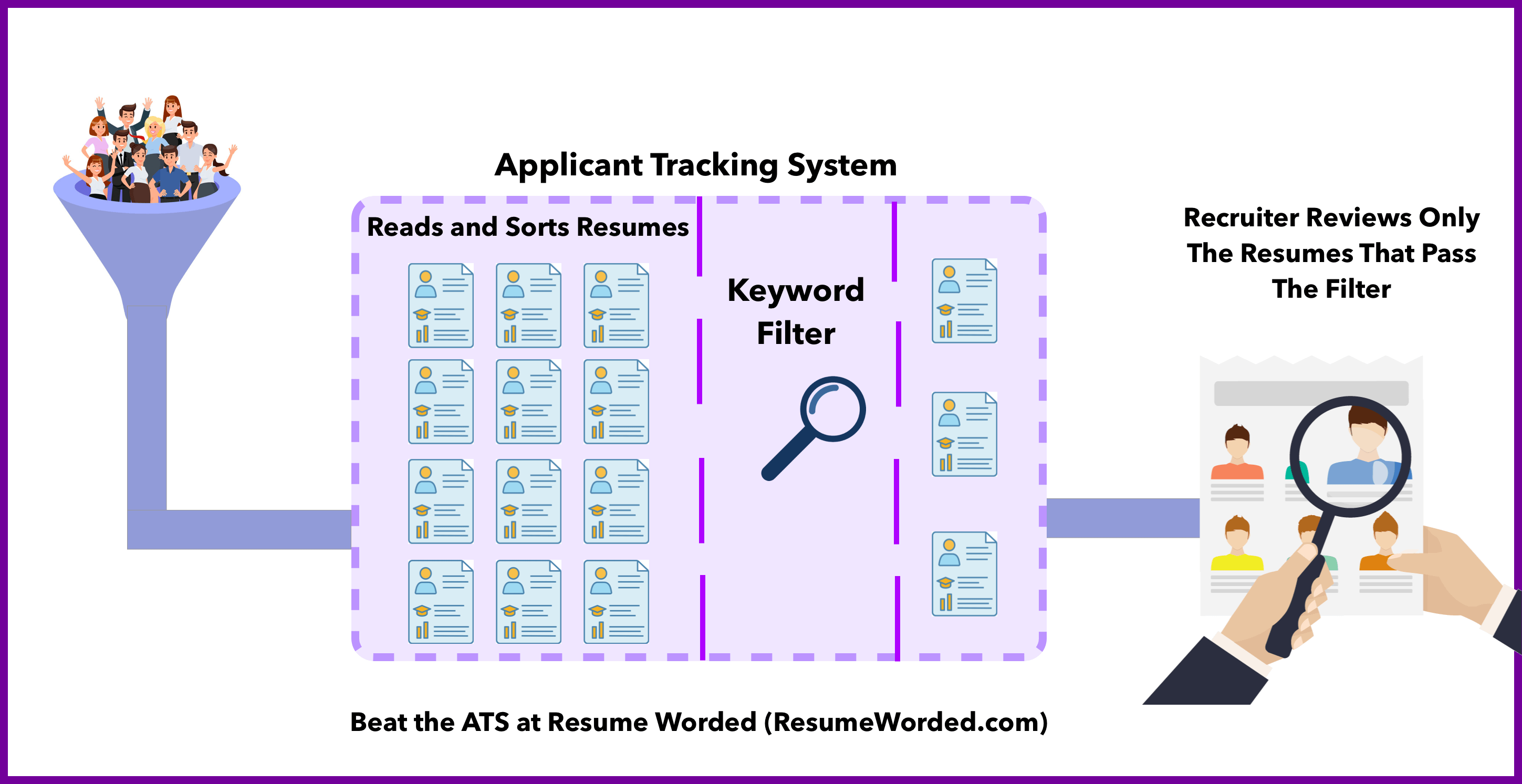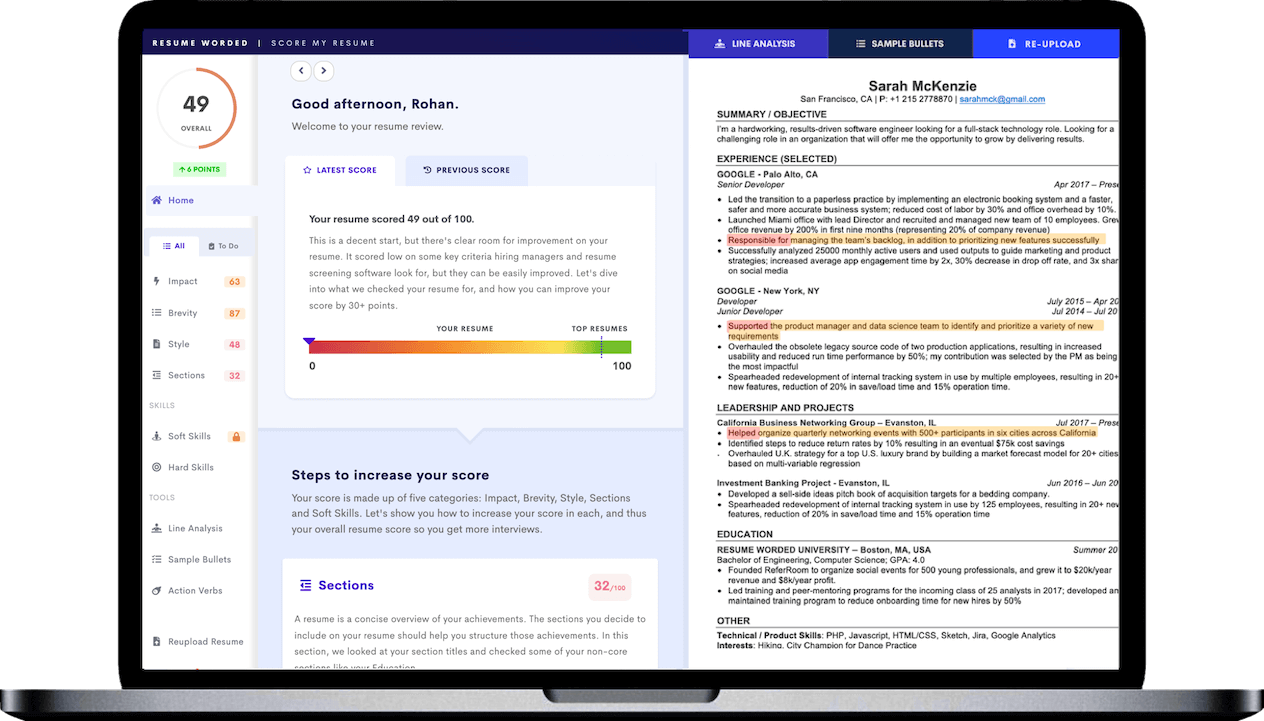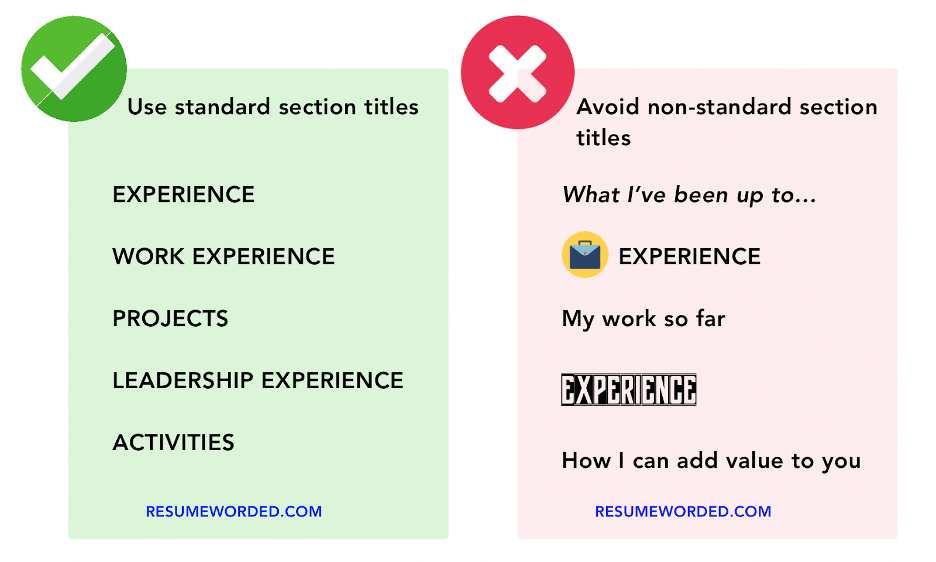You’ve put the finishing touches on your resume — now it’s time to save and upload. If your mouse is hovering over the “Save as PDF” button, wondering if it’s the right call, we have good news: Yes, ATS can read PDF files.
But don’t upload your resume just yet — there are more factors that determine ATS compatibility than file type alone. And in this increasingly digital job market, understanding how ATS process documents — including PDF files — can make or break a successful application.
Here’s a quick guide to how ATS work — and how you can make sure your resume is ATS-compatible.
How ATS works
Wondering how it all works? Here’s what happens when your PDF goes through ATS.
- The Applicant Tracking System (ATS) scans your resume using Optical Character Recognition technology (OCR).
- OCR analyzes the visual elements of the document (similar to how humans read) and converts it into searchable and selectable text.
- The ATS algorithm (as set by the hiring manager) analyzes keywords and content to rank your resume. It will usually assign a score to each resume based on the presence of relevant keywords and phrases — resumes with a higher percentage of keyword matches will rank better.
- ATS filters resumes based on relevance and keyword matching. Sometimes, resumes with a lower score rank lower or are set aside for manual review, but they may also be filtered out of the application process entirely at this stage. This is why it’s important to prioritize ATS optimization.
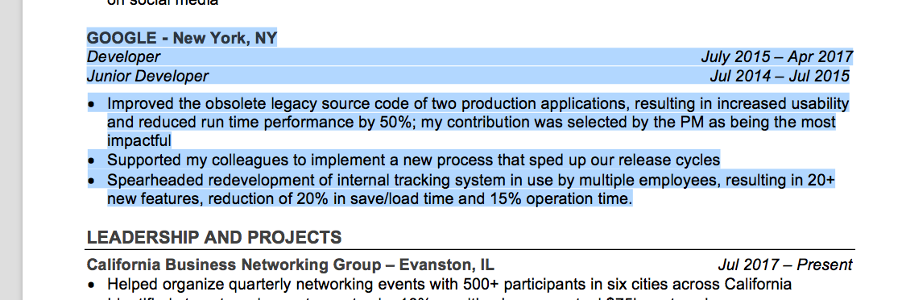
How to optimize your PDF resume for ATS compatibility
With that in mind, here are some best practices for formatting a PDF resume.
DO: Use simple formatting
ATS sometimes have difficulty parsing complex design elements, so keep your resume layout simple and straightforward. In particular, you should:
- Use a standard font and size. Arial, Calibri, and Garamond are all good, ATS-compatible choices.
- Set one-inch (default) margins on all sides
- Left align your text
- Use a single-column layout
- Use standard section titles
- Use bullet points to list skills and accomplishments
ATS can read basic formatting like bold, italics, underlining, and colored text, but may strip out these elements — so use them sparingly.
DO: Optimize keywords
You can increase your chances of a successful ATS “match” without resorting to keyword stuffing. Instead, you should:
- Review multiple job listings for your preferred role or industry and note down recurring skills or qualifications — these are likely to be some of the keywords ATS are looking for.
- Use keywords or phrases directly from the job description, including the exact job title as listed.
- Include keywords organically in your resume summary, work experience bullet points, and skills section.
- Identify missing keywords by uploading your resume and a copy of the job description to Targeted Resume.
On the other hand, here’s what to avoid if you don’t want to cause issues with ATS software.
DON’T: Use tables or columns
ATS can misinterpret tables, columns, and text boxes. Instead, use tabs and proper alignment to visually organize the information in your resume.
DON’T: Upload scanned documents
Avoid attaching scanned documents or non-editable PDFs — these can’t be read by ATS. To check if your PDF is okay, try highlighting the text. If you can highlight it, it’s good to go. If not, try saving as a PDF directly from a standard word processor like Microsoft Word or Google Docs.
DON’T: Include images and graphics
ATS can’t recognize images, so anything on your resume in graphical format will be lost. If visual information is crucial, consider linking to an online portfolio or personal website instead.
DON’T: Password protect your PDF
This can prevent the ATS from reading it, even if you give the password to a recruiter.
Advantages and disadvantages of using a PDF resume format
Wondering if PDF is really the best option for your resume? Here are some of the advantages — and disadvantages of using PDF.
Advantages of a PDF resume
- PDFs retain their formatting no matter how many times they’re shared or what program is used to open them — so your resume will always look the same to a recruiter as it does to you.
- PDFs are printable and easily shareable.
Disadvantages of a PDF resume
- Some ATS may struggle to extract information from complex PDF layouts (so keep yours simple). This includes tables, headers and footers, and text in images — avoid these elements if possible.
- Older versions of Adobe Acrobat may not be compatible with newer ATS systems. For best results, use a universally compatible format like PDF 1.4. (If you’re saving as a PDF directly from Microsoft Word or Google Docs, you shouldn’t have to worry about compatibility issues.)
Alternative resume file types
Looking for an alternative to PDF? PDF is usually the best option — but here are some other file types to consider.
- Employer preference. Always check the application instructions. If it asks for a specific file type, always use that instead of what you generally prefer.
- Plain text. Plain text resumes are universally readable by ATS. Revert to plain text if you encounter parsing errors or if requested.
- Microsoft Word. This is one of the most widely accepted resume formats and is typically compatible with ATS. To cover all bases, you may want to send your resume as PDF and a Microsoft Word document — this way, you have a backup option if one encounters errors, as well as an editable copy in case a recruiter wants to make notes or changes.
- Google Docs. This is convenient but not a universally accepted file format for job applications. Documents also may not retain their formatting when downloaded, so your best option is to create your resume in Google Docs and save it as a PDF from there.