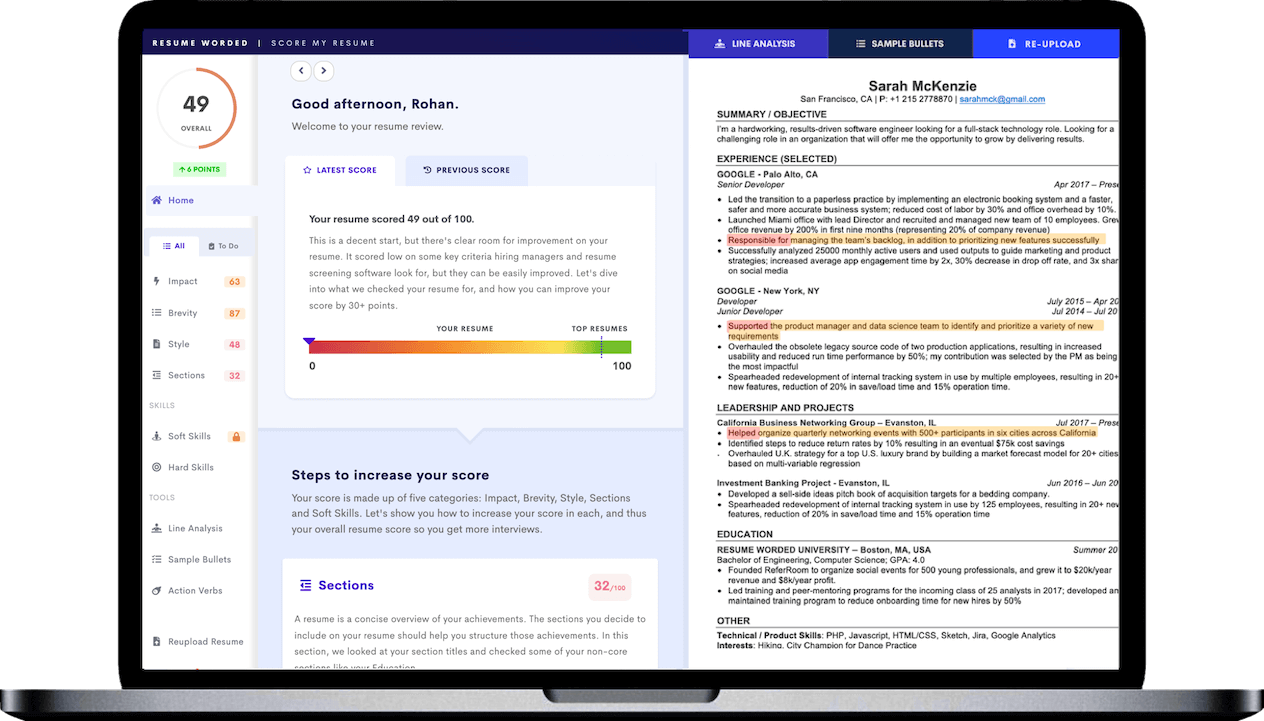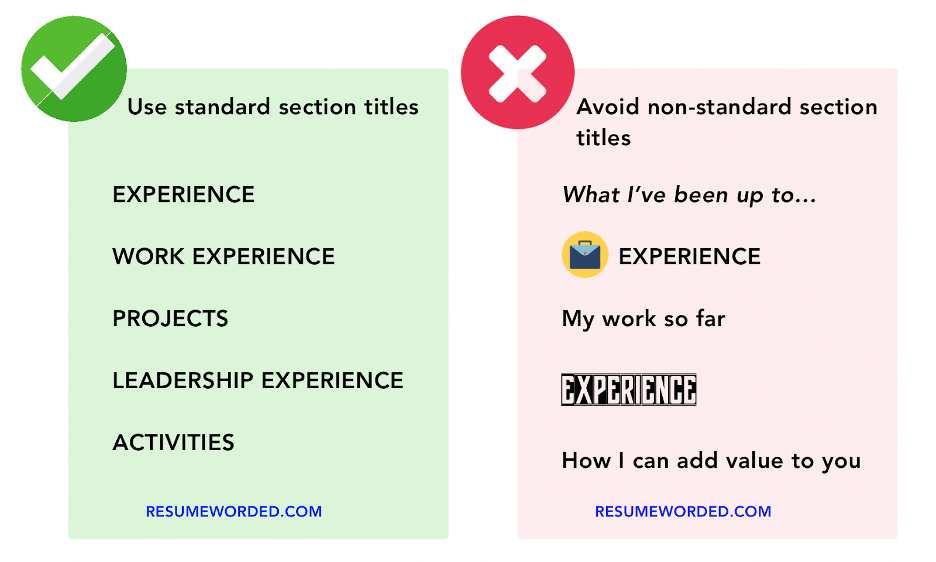You finally finished creating your cover letter and resume — and you’re excited to send it off to prospective employers.
But wait — how should you save your files? Do you send them off as word documents or as PDFs? And how should you name them? Do you include your full name? What about the date?
In this article, we’ll take a look at how to name and save cover letters and resume files. We’ll talk about naming conventions, discuss do's and don’ts, and offer other practical tips and tricks on how to upload your cover letter and resume so that your application is professional and easy to read. Let’s do this!
Naming a cover letter and resume file
Do's and don'ts for naming your resume and cover letter
Here's what to include in your resume or cover letter file name:
- Your full name, first and last
- The words "resume" or "cover letter" (depending on which it is)
- The name of the position you're applying for
- The job ID
- Anything mentioned in the job ad — always follow instructions above all else
On the other hand, here's what not to include in your resume or cover letter file name:
- Company name
- Date
- Version number
- Random strings of numbers of letters
- Spaces
- Special characters
What to name your resume and cover letter
Here are some examples of good resume file names following the above conventions.
Resume file name examples:
JohnSmithResume.pdf
JohnSmith_Resume_PositionTitle.pdf
johnsmith_resume_salesmanager.pdf
Resume_JohnSmith_JobID2346.pdf
Cover letter file name examples:
Jenny_Su_Cover_Letter.pdf
Jenny_Su_CoverLetter_PositionTitle.pdf
jennysu_accountant_coverletter.pdf
UI_designer_00154_cover_letter_jenny_su.pdf
What not to name your resume and cover letter
Cover letter and resume file names like the following should be avoided:
“CompanyName_CoverLetter_v3.doc”
“Resume06092021.docx”
“CoverLetter_JohnSmith_CompanyName.pdf”,“John_Smith_December2019.doc”, and
“John_Smith_Resume_Ver2.pdf”
How to name your resume and cover letter
Step-by-step guide to name your resume
- In either Word or Google Docs, click File -> Save As / Export to PDF
- Type your full name.
- Add the word 'Resume'.
- Make sure you keep the '.pdf' file extension.
- Remove all spaces, and replace them with underscores (e.g. Jane_Brooke) or sentence case (e.g. JaneBrook) if necessary.
- Remove version numbers, dates or other irrelevant words.
- Remove special characters.
- Save your resume.
Step-by-step guide to name your cover letter
- In either Word or Google Docs, click File -> Save As / Export to PDF
- Type your full name.
- Add the word 'CoverLetter'.
- Make sure you keep the '.pdf' file extension.
- Remove special characters, version numbers, dates or other irrelevant words that make your filename lengths unnecessarily long.
- Save your cover letter.
How to save your cover letter and resume
Below is a step-by-step guide on how to save your cover letter and resume, in several file formats.
Microsoft Word
To save your cover letter or resume as a Word document, follow these steps:
- Open up your cover letter or resume in Word
- Under “File”, hit “Save As…”
- A dialogue box will appear. Next to “Save As:” at the top, name your file.
- Next to “File Format:”, located near the bottom of the screen, check to see that your file is saved as a Word document (this should be selected by default).
- Once you have confirmed this, hit “Save”.
Google Docs
Google Docs is convenient because it auto-saves your files. However, you’ll need to do a bit of work in order to share it with your recruiter or hiring manager. Here’s how:
- Open your Google Doc. The filename is displayed in the top left-hand corner of the screen, next to the blue docs icon. Double click to edit.
- Go to “File”, then click “Share”.
- A dialogue box will appear. You can either:
- Share with people directly, under “Share with people and groups”, if you know their email
- Under “Get link”, hit “Copy link” for a sharing link, which you can send via your application
Export as a PDF in Word
Here’s how to save your Word Document as a PDF:
- Open up your cover letter or resume in Word.
- Go to “File”, and hit “Save As…”
- A dialogue box will appear. Name your cover letter or resume file in the field next to “Save As:” at the top.
- Click on the field next to “File Format:”, located near the bottom of the screen, and choose “PDF”.
- Once that has been selected, click “Export”.
Once you’ve chosen your resume file format and appropriate names for your cover letter and resume files, upload to the tool below — it’s a good way to check if your resume is readable by Applicant Tracking Systems (ATS). It’ll also scan your resume and let you know if it checks all the boxes from a hiring manager’s perspective.
Other considerations
Here are some of the whys (and why nots) of resume file naming conventions.
Avoid generic resume file names
Avoid cover letters and resume files that aren’t clearly named — like those that are titled with a long string of numbers, or others that are just called “CoverLetter” or “Resume” with no other identifying information.
Poorly-named cover letters and resume files make it harder to tell at a glance what a file contains and who it belongs to, which means that you run the risk of having your cover letter and resume accidentally discarded and your application ignored for being incomplete.
Keep file names short
Long file names are difficult to read and hard to identify at a glance. Plus, file names (on both Mac and Windows) have a character limit of around 255 characters or so. Exceed that number, and you won’t even be able to save your file.
Leave out the date and version number
Generally, there’s no need to date your cover letter and resume — especially if you haven’t updated them for years. You don’t want an employer to know that you’re using the same old, basic cover letter specimen or resume template you’ve used since 2010.
The same principle applies to version numbers. You want your cover letter and resume to stand out on their own as final, definitive products, so leave out the “v3”. Remember, this is a job application, not a perpetually unfinished piece of software.
Don't use special characters
Use A-Z, 0-9, dashes, and underscores only. Ditch any special characters, symbols, or slashes. This includes accents. There's no need to get fancy with your file name — call it a “resume,” not a “résumé.”
Don’t touch the spacebar
Unfortunately, cover letter and resume file names with spaces in them will convert to “%20” symbols upon uploading to certain Applicant Tracking Systems (ATS) — so a seemingly well-titled “John Smith Resume.pdf” will become "John%20Smith%20Resume.pdf," which is awkward and hard to read. If you need to space out words, dashes and underscores are your friends.
Don't worry about capitalization
You can write your file names in either title case, sentence case, or in all lowercase. Most employers don’t care either way, so it’s not a big deal — though title case (capitalizing the first letter of words) is arguably easier to read and looks more polished than the other two options.
Order doesn't matter
When combining your name, job title, ID, "resume," or anything else into a file name, it doesn't matter which order you list them in. For example, “JohnSmith_Resume.pdf” or “CoverLetter_JohnSmith.pdf” would both be fine.
Follow instructions on the job posting
Any specific instructions on the job listing override any tips in this article. If the job ad specifies a specific file type (e.g., .docx over .pdf) or a particular naming convention (e.g., include your middle initial), then always name and upload your cover letter and resume in line with those directions instead.
You should also try to add skills and keywords included in the job posting on your resume. Use the skills search tool below to find some more hard skills and keywords relevant to the job you’re applying for.
Resume file formats
So far, we’ve covered how to name a cover letter and resume file, but what file type should you save it as?
Use PDFs generated in Word or Google Docs
While you may be tempted to save it as a Word document for the sake of convenience and simplicity, you should try to avoid this when possible. Different versions of Word may mess with your cover letter and resume’s formatting options, like margin widths, fonts, or headers. This means that your nicely-formatted document may not look as neat on your recruiter’s screen — or, in the worst case scenario, may not even be readable at all.
To make sure your recruiter sees what you see, you should export both your cover letter and resume as PDFs instead. Saving your finished files as PDFs ensures that all text formatting will be preserved, no matter what application a recruiter or hiring manager uses to open your cover letter or resume files. If you need to make any changes to your cover letter or resume, just edit it in your word processor, export it as a PDF again, and write over the existing PDF.
Don't use PDFs generated in Photoshop or Canva
That said, make sure you generate your PDF of either your resume or cover letter in a word processor like Microsoft Word or Google Docs. Do not use an image editing software like Photoshop or Canva which will result in your resume not being readable by Applicant Tracking Systems.
Don't use other file formats
If you use a different word processing software — like Open Office, LibreOffice, or a plain text editor — that's fine, but you should convert your file to a more standard format before sending it in. Emailing your resume as a .txt, .odt, or .odf file risks a recruiter not being able to open it.
Frequently asked questions
Why do file names matter?
The short answer: It helps recruiters identify your resume more quickly. While the way you title your cover letter and resume’s file names won’t make or break your application, it’s still important to name them in a way that’s professional and informative.
In reality, it’s good practice simply because it makes recruiters’ lives easier. After all, yours is not the only application a hiring manager will read — they likely have hundreds more to sort through — and clear cover letter and resume file names will help them find and identify your application more quickly.
Should I put my first name or last name first?
Use the format First Name Last Name — for example, "JohnSmith_Resume.pdf" instead of "SmithJohn_Resume.pdf." Why? Mostly, it's just more intuitive. If you have a surname that could also be a given name — or vice versa — it also helps clarify which is which.
Should I use my middle name?
Not unless you're instructed to, or unless you usually go by that name. If you prefer to be called Kelly Sue, then by all means, use that name on your resume file (and in your resume itself). Otherwise, stick to your first name and last name.
Why shouldn't I include the company name?
The hiring manager already works at the company you’re applying to, so it doesn't add anything useful. Instead, it makes your file name unnecessarily long and difficult to read. Some people think that this is a good way to 'personalize' your application, but it isn't — it's the content of the documents that matter, not the file name.
Does it matter if I send my resume as a Word .doc file instead of a .pdf format?
Not really, no. If you’re not comfortable saving your file as a PDF, you can elect to send in your cover letter and resume as a Word document (or a Google Doc). Just be aware that you run the risk of formatting issues if you do so.
Do I combine my resume and cover letter or send them separately?
Unless specified, do not combine your resume and cover letter into one document. Upload them separately.
Get your resume right
Apart from getting your cover letter and resume’s file names and file types down, you’ll also need to make sure that the content within those documents — especially your resume — is well-written.
Resume Worded’s Score My Resume is an instant, AI-enabled resume scoring platform that audits your resume line by line, and gives you feedback on how to improve — helping you maximize your chances of landing a dream job.