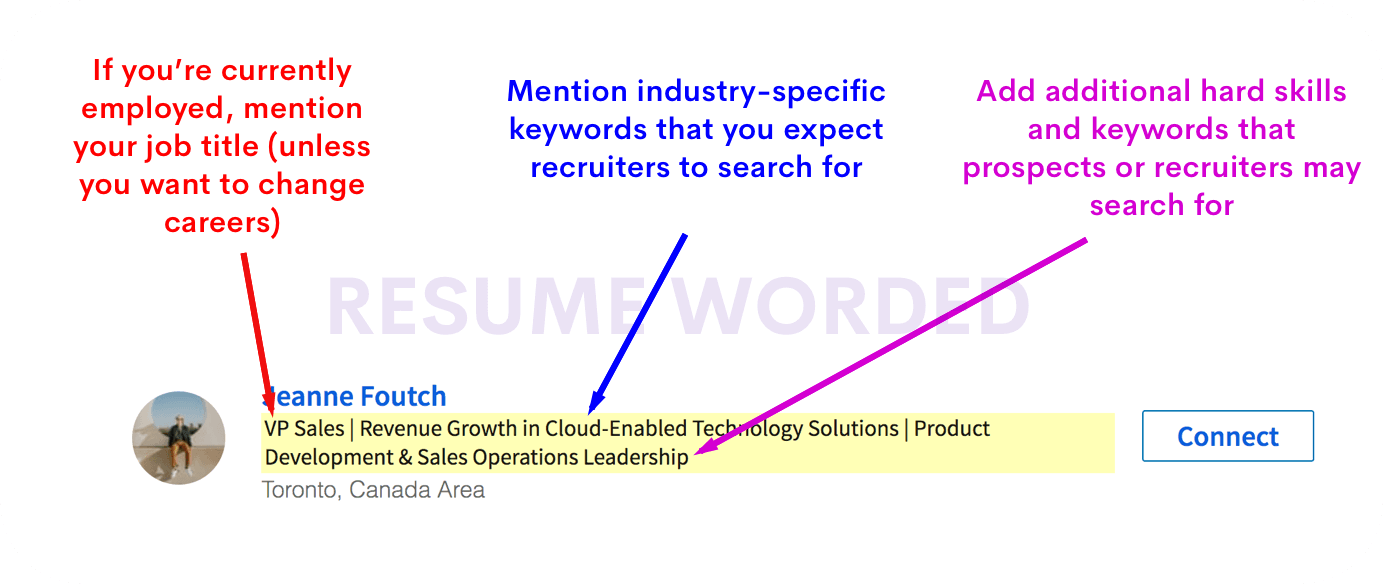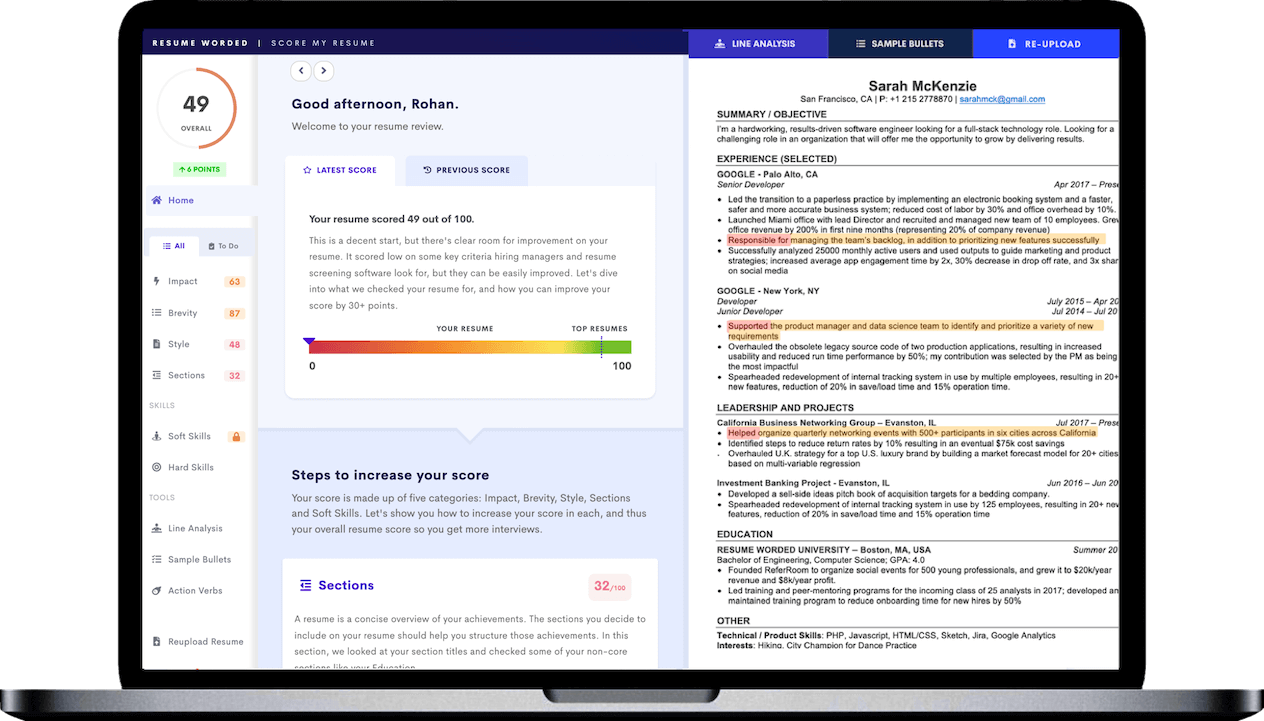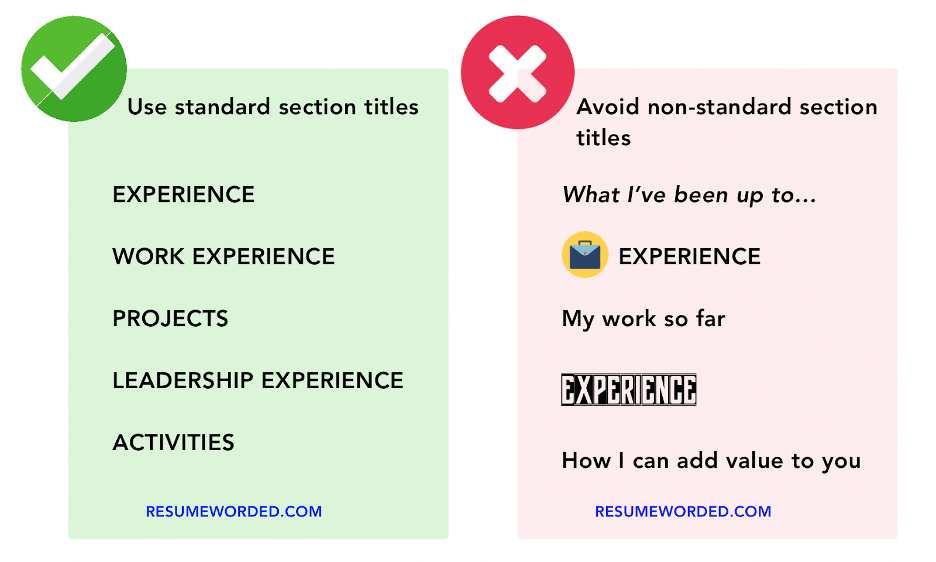There are many reasons to change your job title on LinkedIn: to highlight a new promotion, showcase a new position, or target your profile to a particular application.
In this article, we’ll take you through a step-by-step guide on changing your title, discuss the do’s and don’ts of changing an old job title, and how to ensure your connections aren’t notified when making changes to your profile.
How to change your job title on LinkedIn: A step-by-step guide
Follow these steps if you're adding a new position, changing an old one, or editing your title after a promotion:
- Sign in to your LinkedIn account.
- Navigate to your profile by clicking the "Me" icon on the top taskbar and selecting "View Profile," or by clicking your profile picture on the left of the screen.
- Scroll to your Experience section and click the pen/edit button on the top right.
- Choose the specific job you want to edit, and click the pen icon next to it. A window will pop up, as shown in the image below.
- Write your new title in the "Title" box at the top of this window.
- If your skills, accomplishments, or job description have changed, you can edit these in the same window.
- Make sure to uncheck the "Notify Network" toggle at the top of the window if you're editing an old job and don't want your network notified of your changes.
- Click "Save" at the bottom right of the page.
- Return to your profile and double-check your new title for spelling or capitalization mistakes.
- Once you're complete, run your profile through our LinkedIn Review tool to see if your profile is optimized for your job search and receive personalized feedback on other areas that can be improved.
Will your connections be alerted when you change your job title?
By default, LinkedIn does notify your connections when you change your profile. This is helpful when adding a new job, but if you're changing an old job title to tailor your profile to a new application, you might want to update LinkedIn without notifying your contacts.
To turn the Notify Network feature on or off, click the toggle at the top of the edit screen labeled "Notify network." Once turned off, this feature will remain off for all future changes until you turn it back on (but it's always good to double-check before saving to make sure it's set correctly).
Why might you want to change your job title on LinkedIn?
A good reason to change old job titles on LinkedIn is to target your profile to a specific application. Aligning your job titles with your desired position will help your profile appear in recruiter searches and make your experience more relevant to your application.
You might also want to change your title to add a new job or promotion to LinkedIn, after a change in your current position, or if combining multiple past jobs under one umbrella, such as for contract, freelance, or short-term work.
Should you update your LinkedIn headline when changing your job title?
Your LinkedIn headline should generally align with your current job title, so if you've changed your current title, you should update your LinkedIn headline accordingly. If you changed an old job title, there is no need to change your headline unless you want to target your profile to a new area, industry, or niche.
How to update your headline
After editing your title, scroll down the Edit Experience window. Between your description box and your skills section is a box labeled "Profile headline." You can change your profile headline here. Again, remember to check your Notify Network settings before clicking save.
You can also edit your profile header from your main profile page. At the top of your profile, on the right side of the screen, is another pen/edit button. Click this to edit your basic info - such as name, current position, and location, as well as your profile header.
Considerations when changing your job title
Before changing your job title, there are a few things to consider.
Honesty vs exaggeration
Your job title should reflect your actual responsibilities, even if you tweak those responsibilities to target a particular area. Misrepresenting your position entirely, such as saying you were a manager when you weren't, potentially damages your professional reputation and is easy for recruiters to find out when checking your references.
Industry norms
Certain industries have specific standards for job titles. For example, as a writer, you might be tempted to call yourself a Narrative Designer, but in the world of video games, this is a particular job title with concrete skills and expectations behind it. Research your field to ensure your new title aligns with these norms and prevents any possible confusion.
Keyword optimization
One of the most common reasons for editing old job titles is to capture competitive keywords relevant to your application. While including all the keywords you can is an important part of targeting your profile, make sure any skills, job titles, or keywords you claim accurately represent your skills.
You can use the tool below to get a list of keywords relevant to your job and industry.
Consistency
Make sure any title changes are reflected on every version of your resume. Inconsistent titles raise red flags with recruiters, so check all the online platforms that host your resume, even the ones you haven't used in years.
Dos and don'ts of changing your job title on LinkedIn
- Do update your job title to reflect a recent promotion, a new position, or a role change within your company to keep your profile current and highlight professional growth.
- Do change your job titles to target your profile to a desired position.
- Do edit your titles to be more professional or to convey your responsibilities more clearly.
- Don't inflate your job title to appear more qualified.
- Don't use resume buzzwords, as these overused phrases don't add any useful detail to your resume.
- Don't use vague or trendy titles like "Growth Hacker" or "Sales Ninja" that don't communicate your role and responsibilities.