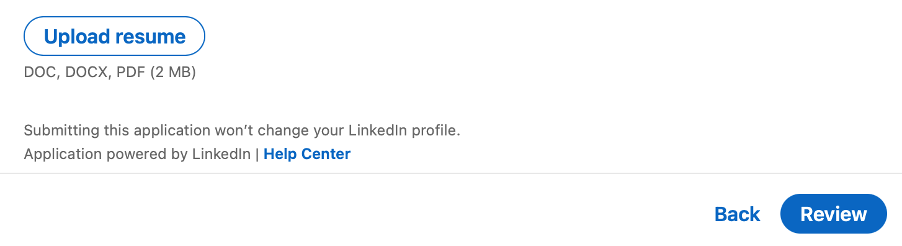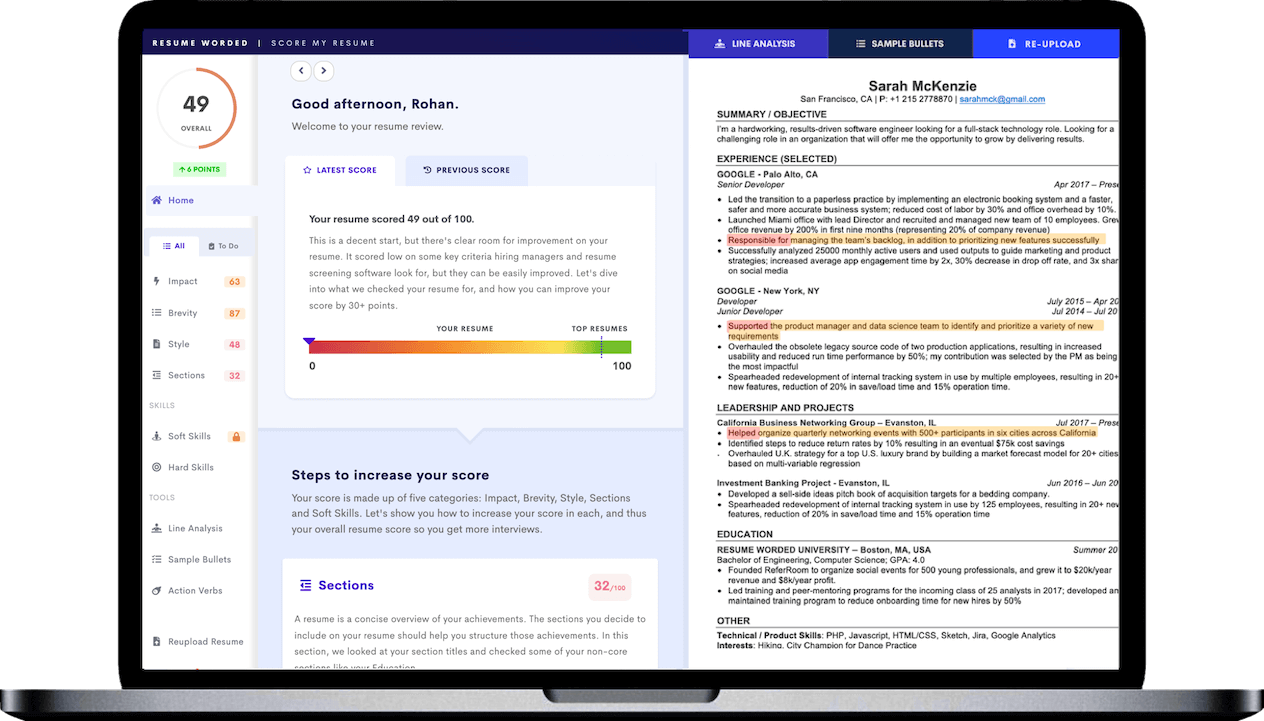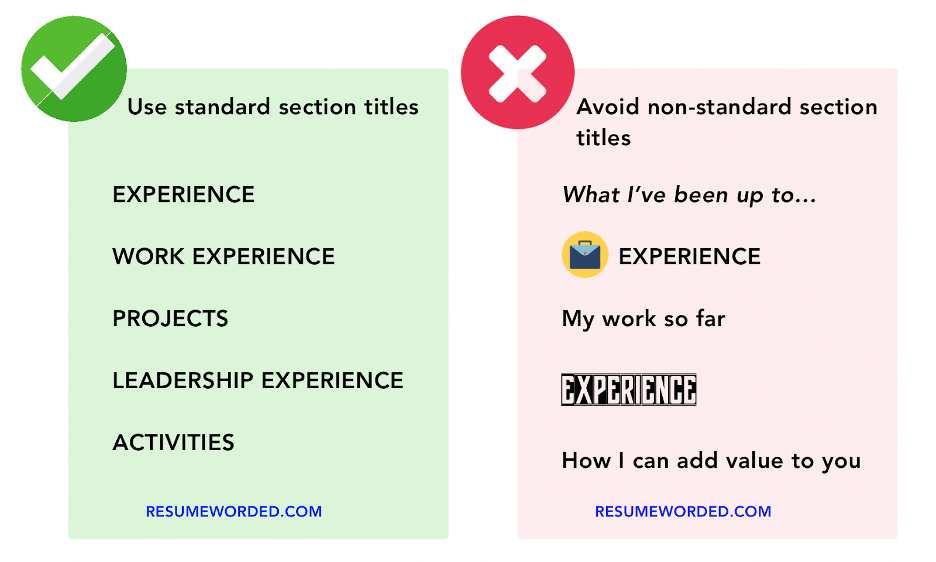If you’re job searching, you probably know how important it is to update your resume. It’s straightforward enough… that is, until you get to LinkedIn. It’s surprisingly difficult to update your resume once it’s been uploaded to the platform.
The workaround is to delete the old version of your resume entirely and upload a new version — which sounds annoying, but it doesn’t have to be complicated.
Scroll down for simple, easy-to-follow steps to add or update your resume on LinkedIn, including how to keep your new resume and job search a secret from anyone you don’t want to see it.
How to update your resume on LinkedIn: A step-by-step guide
If you’ve already uploaded your resume to LinkedIn (steps on this further down) and want to update it, you’ll need to delete your existing resume file(s) and upload a new one. Here’s how to do that depending on where your old resume is located.
How to update the resume linked to your LinkedIn account
- Go to your LinkedIn profile
- Click “Me.”
- In the dropdown menu, select “Settings & Privacy.”
- Select “Data Privacy” on the sidebar.
- Scroll down to “Job seeking preferences” and click on “Job application settings.”
- Click on the “…” icon next to the resume you want to delete.
- Click “Delete.”
- Choose “Upload resume” and select your resume file.
- You can safely navigate back and the changes will be saved automatically.
How to update the resume on your profile
- Go to your LinkedIn profile.
- Scroll down to the “Featured” section.
- Click on the pencil icon above the resume you want to delete.
- Select “Delete.”
- Click on the “+” button to add a new resume.
- Choose “Document” and select your resume file.
- Add any optional context or description.
- Click “Post” to upload your new resume.
How to update your resume on LinkedIn without notifying your connections
If you don’t want to risk notifying your current employer (or anyone else) that you might be job searching, you can turn off sharing profile updates. Here’s how:
- Go to your LinkedIn profile
- Click “Me.”
- In the dropdown menu, select “Settings & Privacy.”
- Select “Visibility” on the sidebar.
- Scroll down to “Visibility of your LinkedIn activity.”
- Look at the status of “Share profile updates with your network.” If it says “Off,” you’re good to go. If it says “On,” click on it and set the toggle button to “Off.”
- Now you can delete your old resume and upload a new one following the steps above without notifying anyone.
After updating your resume on your LinkedIn profile, utilize the LinkedIn review tool below to receive personalized tips on enhancing your profile's visibility and overall quality.
How often should you update your resume on LinkedIn?
Whether it’s time to update your resume on LinkedIn mostly depends on whether there have been any significant changes to your work or career goals. While you should generally aim to keep your LinkedIn profile updated (every 6-12 months is ideal), you should also update your resume on LinkedIn whenever:
- You change jobs. Your resume should accurately reflect your current position, even if you’re not actively searching.
- You get a promotion. Likewise, it pays to update your resume any time your title or responsibilities change. Think of it as preventative maintenance — it’s a lot less effort to make a few small changes now than it will be to try to remember exactly what you did years down the line.
- You’re actively job searching. If you’re currently looking for a job, you may need to update your resume more frequently than normal — check in at least every couple of months to make sure your resume aligns with what you’re looking for and is getting you the right results. If it isn’t, consider using a free online tool like Score My Resume for personalized feedback.
How to add a resume to LinkedIn
There are a few different ways to upload your resume to LinkedIn. You have plenty of options here, and there’s no wrong answer, so choose the one that aligns best with your goals (or that looks the easiest to you).
From your home feed (or any page)
If you want to add your resume to LinkedIn in a way that’s highly visible, here’s how to do it from any page on LinkedIn:
- Go to your LinkedIn profile
- Click “Me.”
- In the dropdown menu, select “Settings & Privacy.”
- Select “Data Privacy” on the sidebar.
- Scroll down to “Job seeking preferences” and click on “Job application settings.”
- Choose “Upload resume” and select your resume file.
- You can safely navigate back and the changes will be saved automatically.
- Switch on the “Share your resume data with all recruiters” button.
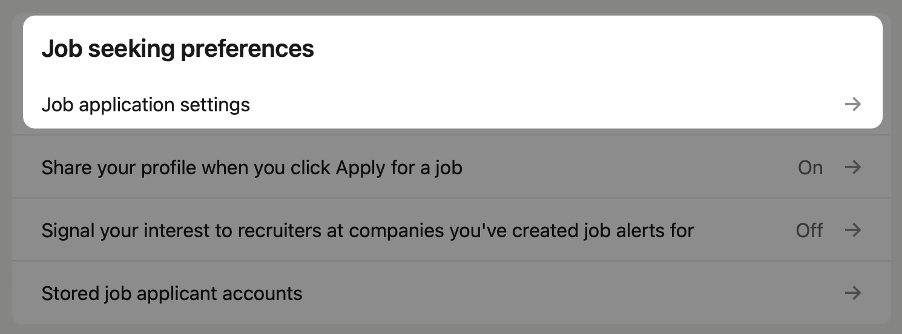
From your LinkedIn profile
Here’s how to add your resume as a featured section on your LinkedIn profile:
- Click the “Add profile section” button that sits below your name and headline.
- In the pop-up window, choose “Recommended” and then “Add featured.”
- Click the “+” icon on the right-hand side and choose “Add media.”
- Navigate to the resume file on your computer or device and choose “Upload.”
- Visitors to your profile will now be able to see your resume in the Featured section of your LinkedIn profile.
To apply for a specific job
You can upload your resume individually when applying for jobs that have the Easy Apply option. Here’s how:
- Go to the job posting you want to apply for.
- Click the “Easy Apply” button.
- Fill in your details and click “Next” until you get to the resume section.
- Choose “Upload resume” and select your resume file.
- Click “Review” and complete your application.
To a LinkedIn post
If you really want to get your resume out there, here’s how to add it to a post and easily share it with your network:
- Go to your LinkedIn feed.
- Choose “Start a post.”
- At the bottom of the pop-up menu, click the “…” icon.
- Select “Add a document.”
- Click “Choose file” and select your resume file.
- Write a short post to accompany your resume (optional) and give it a descriptive title.
- Click “Done” to publish your post.